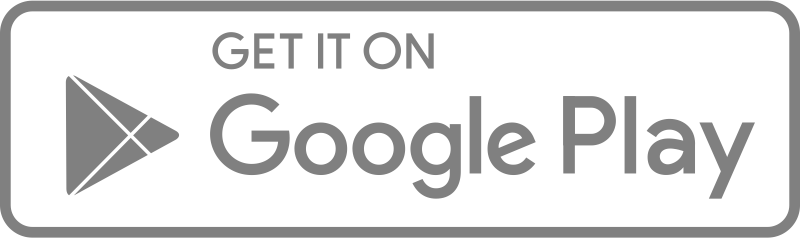Use the pivot table to summarize data statistics in table format
- Select your preferred dataset in the right-hand side panel
- Select which data values you want to be represented on the Rows
- Select which data values you want to be represented on the Columns
- Select which data values you want to be represented in the Aggregation Field
- Select which Aggregation you want to be applied to the above Aggregation Field (i.e. count, average, sum, minimum or maximum)
- Use the +Add filter feature to add more filters to your pivot table.
Here’s an interactive tutorial
** Best experienced in Full Screen (click the icon in the top right corner before you begin) **