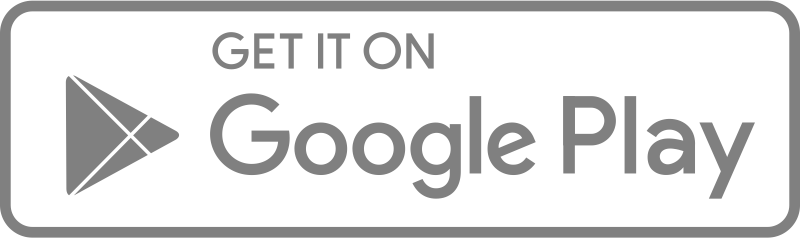To use the Grouped Bar chart:
- Select your preferred dataset
- Click Grouped Bar
- On the Y-Axis, select Field as id. Each response has a unique id
- Select Aggregation on the Y-axis as count
- On the X-Axis, select which data Group you want to visualize
- Select which data subgroup you want to visualize
in the example below, the admin user wants to get an overview of how respondents across communities (Group) answered to the question “do you use certified seeds” (Subgroup)?.
Here’s an interactive tutorial
** Best experienced in Full Screen (click the icon in the top right corner before you begin) **