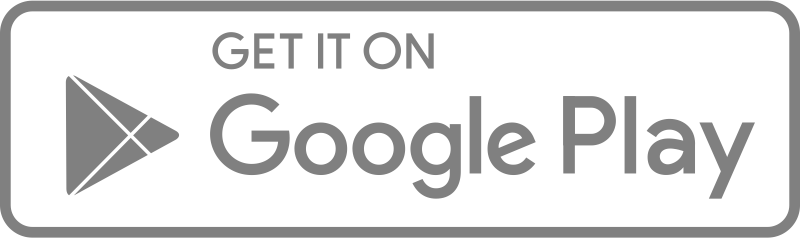As an account admin, you can add multiple administrators. Administrators have full access to the platform and can perform any activity in an account – from building forms, editing forms to viewing responses and sending messages via Push.
To add an administrator:
Here’s an interactive tutorial
** Best experienced in Full Screen (click the icon in the top right corner before you begin) **
- On the accounts landing page, select ‘Administrators‘ on the left-hand menu
- Click on the blue ‘Add administrator‘ button, and a pop-up will appear.
- Enter the full name of the administrator and their email address
- Click ‘Send invitation‘
- The invited administrator will receive an email titled ‘You’ve been invited to Esoko’
Once the email is received, the invited admin must go through the following steps:
- Open the email titled ‘You’ve been invited to Esoko‘ and click the ‘Accept Invitation‘ button.
- If the invited admin is already an Insyt user, they will be asked to sign in to their account to confirm the invitation.
- If the invited admin is a new user of Insyt, they will be asked to go through the sign-up process in order to confirm the invitation
Administrators in multiple organizations can switch organizations, refer to ‘Switch Organization’ article